Tracking the quality of your sleep is important to your overall health and monitoring your heart health and stress level. The Garmin smartwatch can track and analyze your sleep at night with an optical heart rate sensor and accelerometers.
But for your Garmin to effectively track sleeping habits, some aspects need to be met. Aside from that, the Garmin may not track sleep if you have a sleep disorder because it will have problems identifying your sleep.
Before troubleshooting the Garmin that is not tracking sleep, it is very important to understand how the Garmin works to track sleep.
How Garmin Works to Tracks Sleep?
Understanding how your Garmin tracks your sleep will help you get the most accurate sleep data.
Garmin is not among the top-line sleep tracker, but they do a decent enough job. The Garmin features a Sleep score designed to detect when you enter the sleeping mode and other sleeping stages, including light, deep, and REM sleep.
However, it utilizes the Optic heart rate sensor and accelerometer to detect your heart rate and movements when entering the sleeping mode.
Therefore, if you want to get accurate sleep score analysis and insight, you must sync the sleep widget to your watch. Since it utilizes the device’s optic heart rate sensor and accelerometer, you must wear the Garmin watch at least two hours before bedtime.
It helps the watch keep track of your heart rate and detect your movement and when you enter the sleeping mode. Always ensure your device’s heart rate monitor is on, fits snugly but comfortably, and enters your normal bedtime and normal wake time.
Not forgetting, you should also set your watch as your Preferred Activity Tracker during the night hours. The significance of entering your normal bedtime and normal wake time is to help your Garmin detect when you start sleeping to provide an accurate sleep score.
Why Garmin is Not Tracking Sleep?
Your Garmin Smartwatch may not track sleeping if it does not meet its requirements to work effectively. They include:
- If you have sleep disorders. Garmin has problems detecting when you enter your sleeping and walking modes.
- Failure to wear your Garmin smartwatch at least two hours before bedtime.
- If you fail to set your watch as your Preferred Activity Tracker during the night hours.
- Failure to switch on the heart rate sensor/monitor.
- Enabling the battery saver mode on your watch.
- Failure to update Garmin Connect to the latest available version.
- Failure to set up the correct sleep window and wake window.
- If the watch detects you have entered an “awake stage” for an extended period during the night hours.
- When you tightly fit the watch against your skin. It can make your Garmin watch record your sleep “Unmeasurable” because it will lose track of your heart rate when pushed against the skin.
- If you have not saved the valid birth date in the User Settings in Garmin Connect.
- If you dismiss the sleep card from the My Day view.
- If you sleep on the arm wearing the watch.
- If your battery power is low.
7 Tips to Fix Garmin Not Tracking Sleep
With all the above insights and required aspects for Garmin to track sleeping, you can easily identify the cause and troubleshoot the issue straightforwardly without wasting time. They include:
Disable the Battery Saver Mode
Enabling battery saver mode shuts down background running apps and thus causing the Garmin not to track sleep. It is, therefore, recommended to disable the battery-saving mode if you want your watch to track sleep.
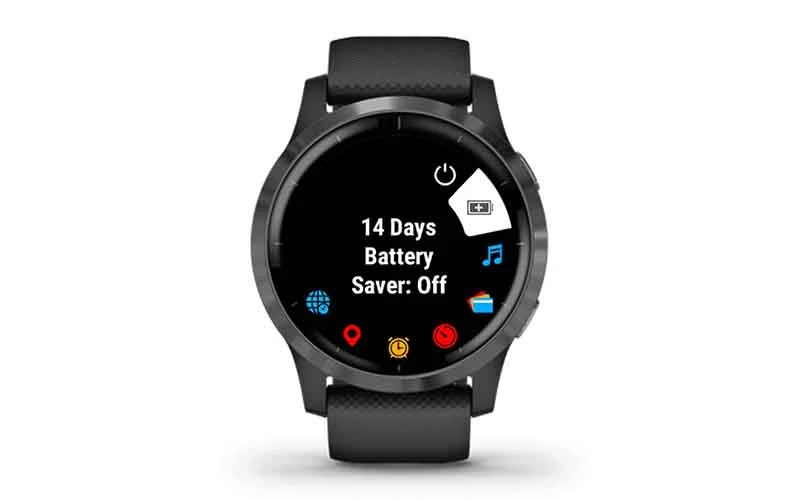
- To disable the battery saving mode, go to the Main Menu, scroll and tap the Power Manager > Battery Saver > During sleep, and tap the toggle to switch it off/disable.
Update App & Firmware to the Latest Version Available
The older Garmin connect, and device firmware version may have bugs that can cause your watch to freeze or not track sleep. Hence, you should update both software to the latest version available. It comes with valuable fixes and new functionalities that can help troubleshoot any issues you might be experiencing with your device.
Ensure the Heart Rate Sensor is Switched On
Since the Garmin utilizes your heart rate sensor functionality to detect your heart rate when entering the sleeping mode, ensure it is switched on. If the heart rate sensor is disabled, it cannot detect when you enter the sleeping mode and thus fail to track sleep.
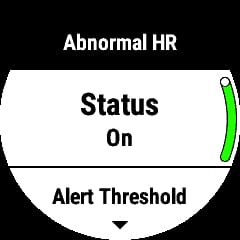
Nonetheless, wear your watch two hours before bedtime for the heart sensors to detect when you enter sleeping mode.
Make Sure the Watch Fits Snugly, But Comfortable.
Ensure that the watch fits snugly but comfortably on your wrist for the heart rate sensor to detect your heart rate effectively. It pushes too hard against the skin if you tightly fit the band. Hence, this causes the heart rate sensor to lose signal, making it hard to detect sleep.
The same also applies if you sleep on the arm wearing the watch.
Set your Device as the Preferred Activity Tracker
You must set your device as the preferred Activity Tracker for your Garmin to track sleep and display sleep statistics. Because it utilizes the information from your Preferred Activity Tracker in Garmin connect to display accurate sleep statistics data.
To sync/set up your device as the Preferred Activity Tracker on the web, launch the Connect app> select the blue arrows circling each other at the top of My Day View, and then select the watch you want to Set as the Preferred Activity Tracker to sync your data.
Or, Launch Garmin Connect app> Settings> Garmin Devices. Then, select the watch you would like to set as your Preferred Activity Tracker.
Set the Normal Bed Time and Normal Wake Time
Sometimes your watch may have trouble tracking sleep because you have not set up the normal bedtime and wake time.
It enables the Garmin to detect when you enter the sleeping mode until you wake up. Therefore, you must enter the normal bet time and wake time for accurate sleep statistics.
If you want to enter both normal sleeping time and wake time, Open the Garmin Connect app> go to the User Settings> locate both Normal Bed Time and Normal wake Time. Then go ahead and enter.
Make sure there is no movement within your sleeping environment
Movements around your sleeping environment can also make Garmin not track sleep, especially if it lasts for an extended period. That indicates you have entered an “awake” state for an extended period. Therefore, it would be helpful to sleep in a quiet and peaceful environment to get an accurate sleep score.
You may also consider some aspects of the Garmin to track sleep. They include;
- Make sure you have recharged your Garmin smartwatch battery.
- Make sure the watch is turned on.
Explore More On Garmin Watch