Before using the Walkie Talkie app to make and receive audio calls, it is worth noting that it is not available in all regions or countries. To find out whether the Walkie Talkie app is supported in your country or not, click here.
Apple integrated walkie Talkie functionality to help Apple Watch users find someone in a crowd.
To use Walkie Talkie functionality, you must have an Apple Watch Series 1 or later with WatchOS 5.3 and the FaceTime app on your iPhone. And your iPhone OS must be updated to iOS 12.4 or later to use FaceTime audio.
It still doesn’t work, look no further for help since this article will explain why Walkie Talkie won’t work on Apple Watch and how to fix it.
Why Is Walkie Talkie Not Working on Apple Watch?
Many reasons can cause Walkie Talkie functionality not to work on your Apple Watch. They include:
- Failure to enable the FaceTime app on your iPhone or haven’t set up the FaceTime app correctly.
- Sharing an Apple ID with someone else.
- Failure to update your Apple Watch and iPhone device to iOS 12.4 or later.
- Walkie Talkie functionality is not compatible with the first generation/ original Apple Watch (Compatible with Series 1 or later with WatchOS 5.3 or later)
- Walkie Talkie app functionality is not supported in your country/region.
- Walkie Talkie has trouble getting the app to send, receive, and accept contact invitations. In other words, the Walkie Talkie app is stuck on inviting or showing any contacts to invite and accepting invites
- The range of the Walkie Talkie is over 35 feet. This problem is common in older Apple Watch generations, including; Series 1 and Series 2.
- Data syncing issues.
- Weak Wi-Fi or cellular signal connection on your Apple Watch (Connectivity status)
- Both Walkie Talkie and FaceTime servers are down.
- The date and time are not set up correctly.
Things to Check Before Trying Troubleshooting Methods
- Check the Distance Range: Do not use a Walkie-Talkie with your Apple Watch if the distance range is beyond 35ft. especially if you are using old Apple Watch models without a cellular connection.
- Ensure the Cellular or Wi-Fi signal is strong and stable: If you are using Wi-Fi, make sure the connection is 802.11b/g/n 2.4GHz. Please do not use a public Wi-Fi network that is 5GHz because it will not work on Apple Watch.
- Enabled the Walkie-Talkie functionality: Make sure Walkie-Talkie functionality is enabled on your Apple Watch. To enable it, go to Settings > Accessibility > scroll down and locate “Tap and Talk” under Walkie-Talkie. Then toggle the button to enable Walkie-Talkie functionality. It will also help to troubleshoot the sound issue.
- Check date and time: Make sure the date and time set up are correct depending you’re your Time Zone.
How to Fix Walkie Talkie Not Working on Apple Watch (7 Tips)
With the above causes, you will find the underlying issues and provide you with quick troubleshooting insight or ideas to go about it. Thus, we have outlined below some of the troubleshooting solutions that might be helpful depending on the issue. They include:
Ensure the Walkie Talkie and Facetime Servers are Operational
Suppose both Facetime and Walkie Talkie app servers are down. In that case, it can cause Walkie Talkie functionality not to work on Apple Watch. If you doubt the potential downtime is the issue, we recommend visiting the Apple Support System Status page.
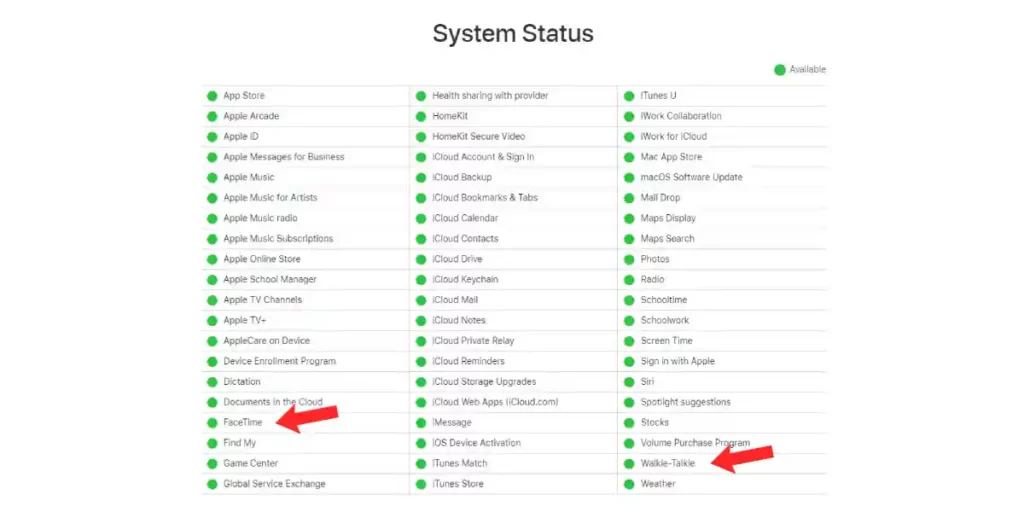
On the system status page, Locate both the Walkie Talkie and FaceTime and check if it displays green or red. The Green indicates the servers are up and running, while red indicates the servers are down and offline, which means the service is disrupted.
Therefore, you should wait until they are up and running to use the service.
Update both your Watch and phone
Both Walkie Talkie and FaceTime apps are compatible with iOS 12. 4, WatchOS, or later versions.
Therefore, update both your devices to the latest version if it is still running on the older OS version. You update your Apple Watch operating system (OS) using your iPhone by opening the Watch app > General > Software update.
Or you can update it directly on your Watch by opening the Settings > General > Software Update. Use the same procedure if you want to update your iPhone OS.
Enable FaceTime App On Your iPhone
Walkie Talkie functionality on Apple Watch cannot work without enabling the FaceTime app on the iPhone. So make sure you and your contact have installed FaceTime on your iPhone.
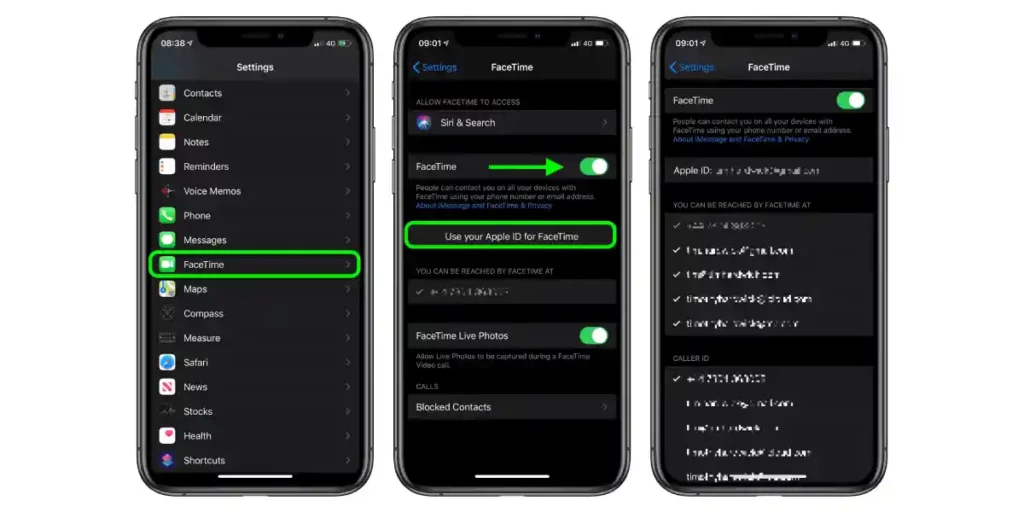
Navigate to Settings > Open the FaceTime app > sign in with your Apple ID. Ensure there’s a checkmark by your phone number and Apple ID email so that your contact can reach you via Walkie Talkie functionality. Make sure the Walkie Talkie app is paired with your Apple Watch.
Set up FaceTime Settings Correctly
After installing the FaceTime app on your iPhone, ensure that the FaceTime settings are set up correctly. It will help send or receive a Walkie-Talkie contact invitation. We recommend this solution if you have trouble sending or receiving a Walkie-Talkie invitation.
To have an easy time sending and receiving Walkie-Talkie invitations, Go to Setting > FaceTime and scroll to the “FaceTime can reach you at” section. Then select your email address or phone number to receive Walkie-Talkie invites.
If you have trouble sending Walkie-Talkie to an invite, launch the Watch app > Walkie Talkie> then remove the contacts you wish to send Walkie-Talkie to invite. Swipe the contact to the left to remove the contact on your iPhone.
Or you may also tap Edit and tap the minus sign to remove it. While on your Apple Watch, open the Walkie-Talkie app and then swipe left on the contact and tap the X icon to remove it.
After removing the contact, exit and go to your Apple Watch, open the Walkie-Talkie app, and resend the invitation. To resend an invitation, tap the plus sign, select the contact and then wait for the contact you’ve selected to accept your invite. Once they have accepted, try out if it works.
Use your Apple ID
Apple ID is a unique ID assigned to everyone and should not be shared by more than one person. Therefore, if you share your Apple ID with others in your family, the Walkie Talkie functionality cannot work on your Apple Watch.
That’s because Walkie Talkie is dependent on FaceTime Audio app functionality which is also dependent on your Apple ID. Thus, for Walkie Talkie to use the FaceTime Audio, you must have a separate Apple ID from others.
Force Close Walkie Talkie app
We recommend force closing the Walkie Talkie app if it fails to connect or is stuck at the invitation. Press the side button to display all the running apps, select the Walkie Talkie app and slide left on the App Switcher screen.
Then close to Force close Walkie Talkie app. Wait for about 30 seconds and press the side button on your Watch to start your Watch.
Open the Walkie Talkie app on your Watch, remove all the contacts and resend the invitation. After that, use Siri to FaceTime your contact with whom you are connecting Walkie-Talkie.
Try to Reset your Apple Watch Network Settings
Suppose all of the above troubleshooting insights do not bear fruit on your problem. You may consider resetting the network setting on your Apple Watch if you are using a cellular connection to Walkie-Talkie.
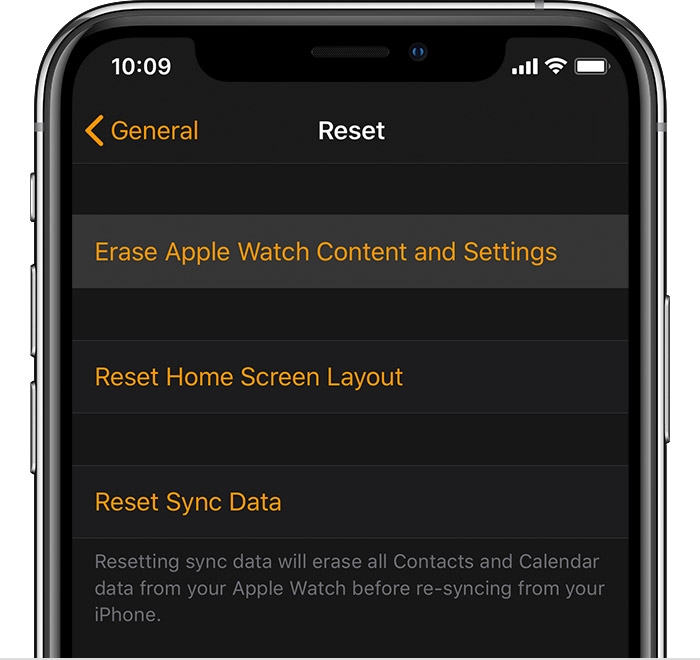
To reset network settings, simply launch the Watch app > Settings > General > select Reset > then tap “Reset Sync Data”. It will get your Apple Watch restarted. After a few moments, start your Apple watch and go ahead to set up Walkie Talkie afresh on your Apple Watch.
Explore More On Apple Watch